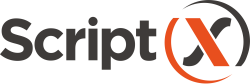Our samples system illustrates printing HTML from a variety of sources and in a variety of scenarios. The samples can be configured to use ScriptX.Services for Windows PC - and so you can test a local installation of ScriptX.Services for Windows PC by using the samples.
Requirements
The client PC must be connected to the public Internet with access to the samples system.
ScriptX.Services for Windows PC must be running on the client PC.
Starting ScriptX.Services for Windows PC
ScriptX.Services for Windows PC is available immediately after installation and whenever a user signs in.
If the server has stopped for some reason, or has been stopped then it can be restarted:
-
From Start Menu | Mead & Company, choose Start Script.Services for Windows PC
Configuring samples
Navigate to the secure samples system.
Not using an evergreen browser?
Using the above link you will be using the secure version of the samples system but if your ScriptX.Services for Windows PC installation is using http only then you must use the insecure (http://) version of the samples system rather than the secure version if you are NOT using Google Chrome 70 and Edge 42 or later otherwise the browser will block communication.
Now click gear to display the Print Provider Settings panel.
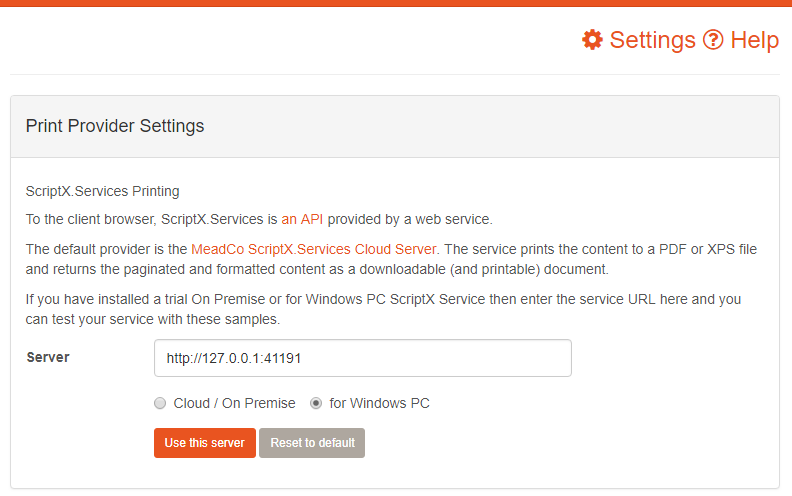
-
Check the option "for Windows PC"
-
Enter the url for your ScriptX.Services for Windows PC installation (e.g. the default install requires
http://127.0.0.1:41191orhttps://localhost:41192). -
Click `Use this server` to test the server and if successful, as shown with a , use the server and remember your choice.
The server you have configured will be remembered the next time you use the samples system. Use `Reset to default` to revert to the default server for the service type.
You can now use any of the samples to test ScriptX.Services for Windows PC.
An excellent place to start is the Basic print features sample with prompted print. Click the Print .. button to start the print and then verify that the drop down list of printers contains all the printers available to the Windows PC.
Conclusion
ScriptX.Services is all about client-side javascript running in the browser collecting the information to print, formatted with HTML and then sending that stream to a server where the HTML is printed.
The MeadCo ScriptX.Services print client modules are available for download from ScriptX.Services Client Library - where information on the various package forms is also provided.
A quick reminder of how easy it is to add controlled and consistent printing to your apps:
<script src="/Scripts/jquery.js"></script>
<script src="/Scripts/MeadCo.ScriptX/meadco-core-1.7.1.js"></script>
<script src="/Scripts/MeadCo.ScriptX/meadco-scriptxprint-1.7.1.js"></script>
<script src="/Scripts/MeadCo.ScriptX/meadco-scriptxprinthtml-1.7.1.js"></script>
<script src="/Scripts/MeadCo.ScriptX/meadco-scriptxprintlicensing-1.7.1.js"></script>
<script type="text/javascript">
$(window).on("load",function() {
MeadCo.ScriptX.Print.Licensing.connect("http://127.0.0.1:41191","09df1dc1-cba3-48a8-aebe-ef2f287b51cd");
MeadCo.ScriptX.Print.Licensing.applyAsync(
"09df1dc1-cba3-48a8-aebe-ef2f287b51cd",0,"warehouse",
function() {
MeadCo.ScriptX.Print.HTML.connectAsync(
"http://127.0.0.1:41191","",function() {
$("#btn-print").click(function() {
var settings = MeadCo.ScriptX.Print.HTML.settings;
settings.header = "ScriptX.Print :: Browser Agnostic Printing";
settings.footer = "&D&b&p of &P&b&t";
settings.page.orientation =
MeadCo.ScriptX.Print.HTML.PageOrientation.LANDSCAPE;
settings.page.units = MeadCo.ScriptX.Print.MeasurementUnits.MM;
var margins = settings.page.margins;
margins.left = 12.5;
margins.top = 12.5;
margins.bottom = 12.5;
margins.right = 12.5;
// print is asynchronous
MeadCo.ScriptX.Print.HTML.printDocument(false);
});
});
},
function() {});
});
</script>
Also see: maintaining investment in current code.